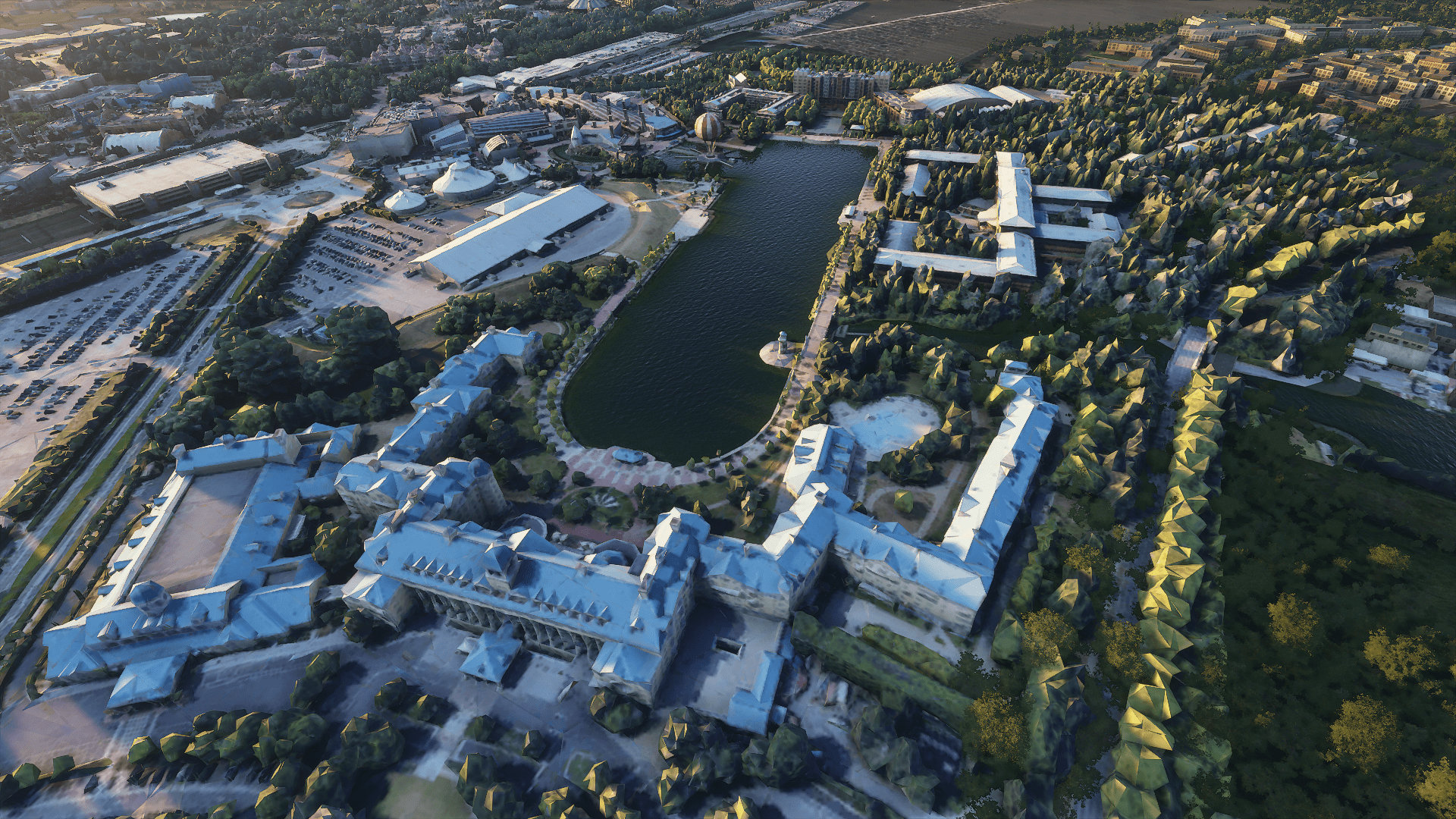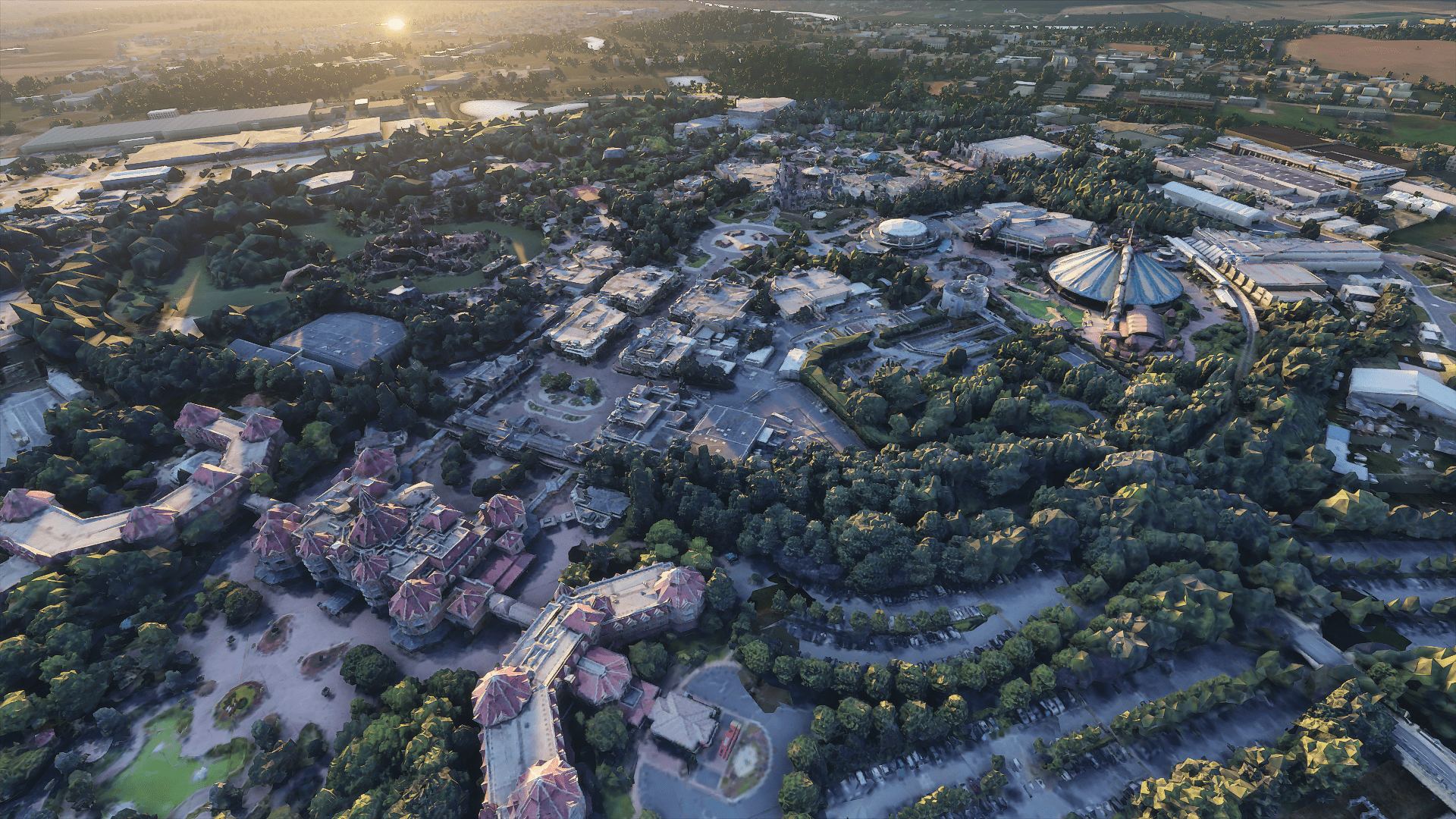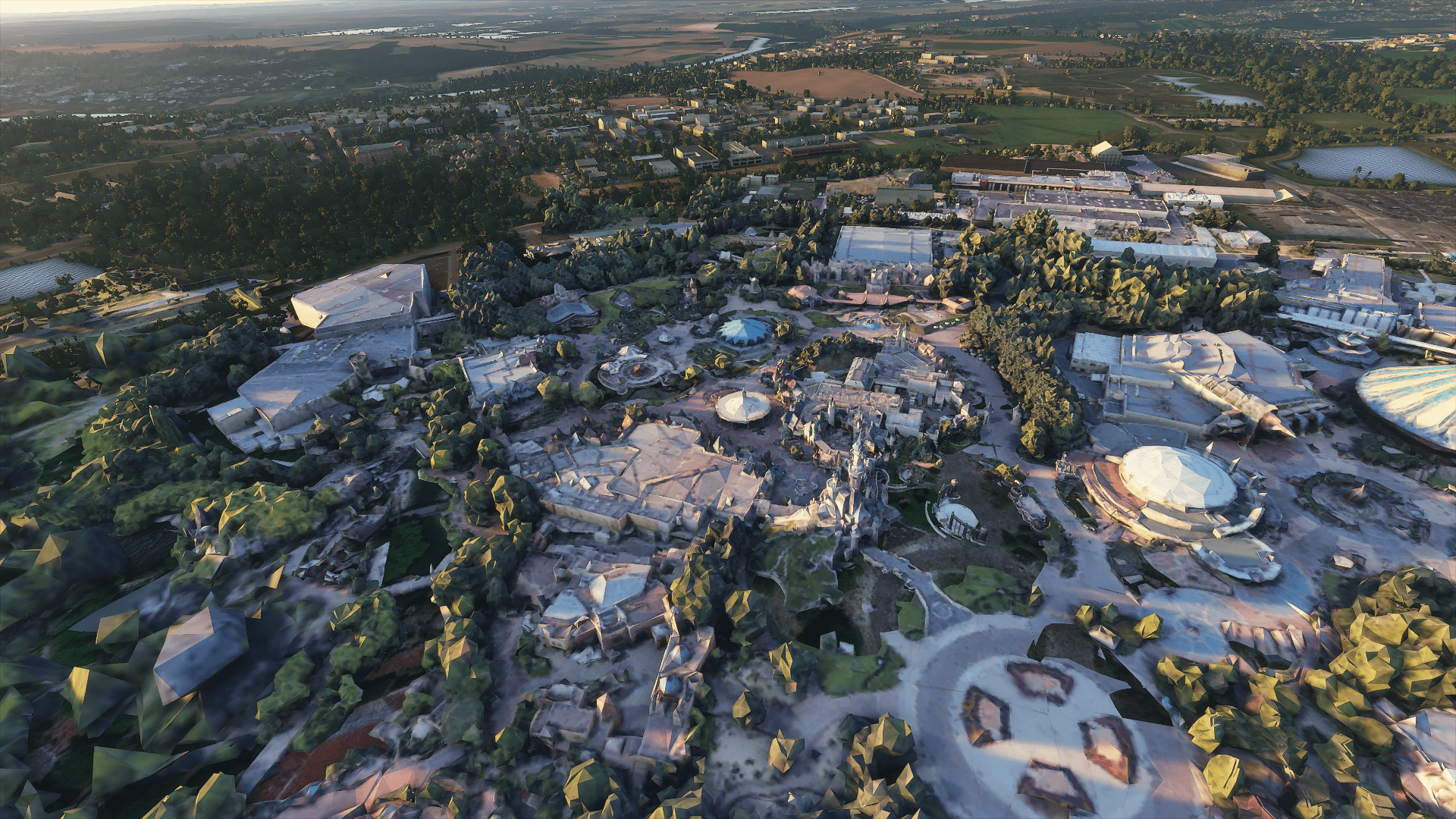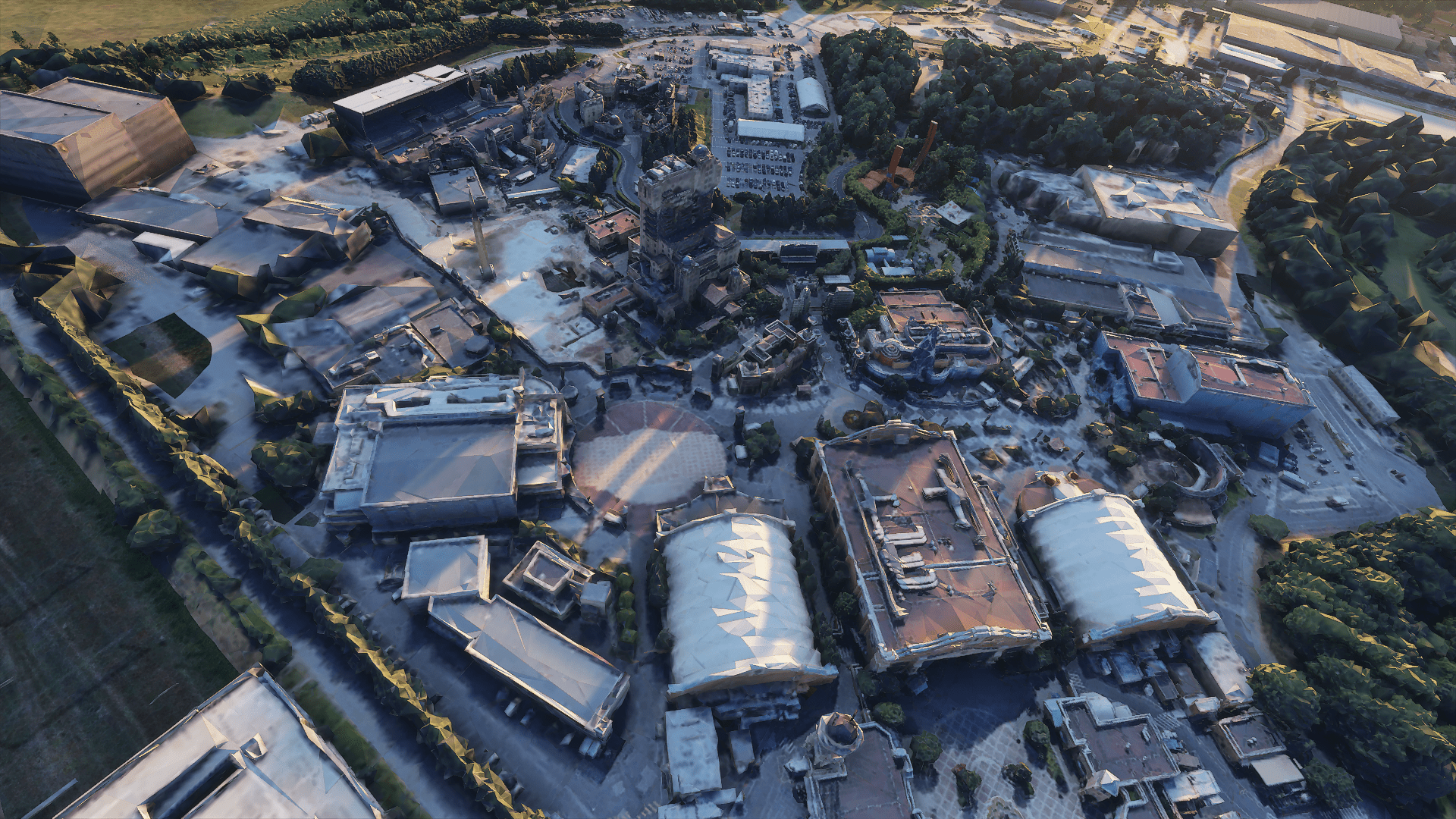Scenery, Freeware - Disneyland, Paris
Coordinates to enter in the world map.
Disneyland Paris: 48.8615639, 2.7889643
Disneyland in Paris? Oui. SBGKarlinho has brought it to Microsoft Flight Simulator. Whether you’re a parent with a young one who needs entertaining, or simply want to go explore another corner of the Earth, you’re bound to have fun flying around Paris - somewhere French game studio Asobo spent some extra effort in creating for MSFS - and ending up over Disneyland.
How to Install this Scenery Addon for MSFS2020
- Simply download the zip/rar and extract it to the community folder.
- Make sure you install in the following format: /community/addon_folder/addon_files, and not /community/addon_folder/addon_folder/addon_files
- If your unarchiving tool (eg winRAR) is saying the files are corrupted, make sure you are using the latest version of winRAR or your chosen program
Finding the community folder:
- If you have installed the MSFS contents in a custom folder, go in to that folder, and simply drag and drop the folder into your Microsoft Flight Simulator "Community" folder
- If you have bought it from the Microsoft Store Go to %localappdata% (search using windows search), then go to Packages\Microsoft.FlightSimulator_RANDOMLETTERS\LocalCache\Packages\ and place the addon files into the Community folder
- If you have the game through Gamepass Go to %localappdata% (search using windows search), then go to Packages\Microsoft.FlightSimulator_RANDOMLETTERS\LocalCache\Packages\ and place the addon files into the Community folder
- If you bought the game on Steam...
Go to %appdata% (search using windows search), then Microsoft Flight Simulator\Packages\
and place the addon files into the Community folder
- Alternate Steam Method (If Above Does Not Work)... Go to %localappdata% (search using windows search), then got to Packages\Microsoft.FlightSimulator_RANDOMLETTERS\LocalCache\Packages\ and place the addon files into the Community folder
- Alternate Steam Method (If Above Does Not Work)... Go to YOUR_STEAM_LOCATION\steamapps\common\ and place the addon files into the Community folder