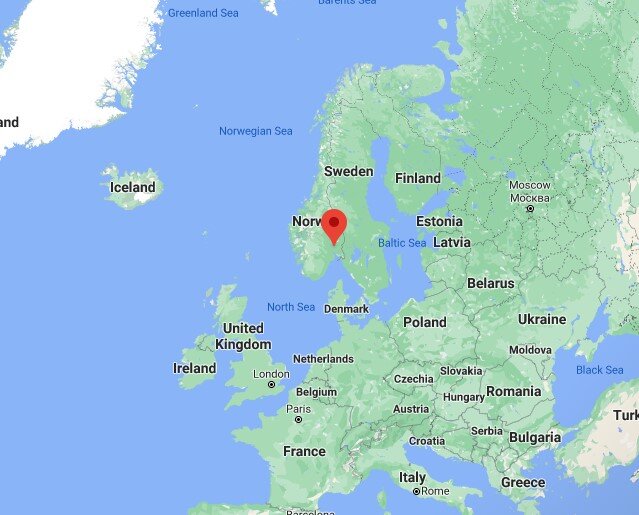Scenery, Freeware - Oslo, Norway Landmarks for Microsoft Flight Simulator
Created & Submitted by sanderherman
Coordinates to enter in the world map:
Oslo, Norway: 59.8937806,10.6450366
Oslo is Norway’s capital, and we’re big fans of Norway here at MSFSaddons. Sitting on the southern coast of Norway, Oslo is renowned for its green scenery and its historic landmarks. While Microsoft & Asobo have largely taken care of the greenery for us all, sanderherman has now taken care of the beautiful landmark buildings.
Here’s what’s included in the Oslo Norway addon pack for Microsoft Flight Simulator:
Bislett Stadion
Color Line v/Hjortneskaia
Det Kongelige Slott
Holmenkollen
Intility Arena
Monolitten
Nationaltheatret
Operahuset
Oslo Domkirke
Oslo Plaza
Postgirobygget
Rådhuset
Telenor Arena
Stortinget
Universitetet i Oslo (Det Juridiske Fakultet)
Ullevaal Stadion
Uranienborg Kirke
[ Download & Install instructions below ]
How to Install this Scenery Addon for MSFS2020
- Simply download the zip/rar and extract it to the community folder.
- Make sure you install in the following format: /community/addon_folder/addon_files, and not /community/addon_folder/addon_folder/addon_files
- If your unarchiving tool (eg winRAR) is saying the files are corrupted, make sure you are using the latest version of winRAR or your chosen program
Finding the community folder:
- If you have installed the MSFS contents in a custom folder, go in to that folder, and simply drag and drop the folder into your Microsoft Flight Simulator "Community" folder
- If you have bought it from the Microsoft Store Go to %localappdata% (search using windows search), then go to Packages\Microsoft.FlightSimulator_RANDOMLETTERS\LocalCache\Packages\ and place the addon files into the Community folder
- If you have the game through Gamepass Go to %localappdata% (search using windows search), then go to Packages\Microsoft.FlightSimulator_RANDOMLETTERS\LocalCache\Packages\ and place the addon files into the Community folder
- If you bought the game on Steam...
Go to %appdata% (search using windows search), then Microsoft Flight Simulator\Packages\
and place the addon files into the Community folder
- Alternate Steam Method (If Above Does Not Work)... Go to %localappdata% (search using windows search), then got to Packages\Microsoft.FlightSimulator_RANDOMLETTERS\LocalCache\Packages\ and place the addon files into the Community folder
- Alternate Steam Method (If Above Does Not Work)... Go to YOUR_STEAM_LOCATION\steamapps\common\ and place the addon files into the Community folder